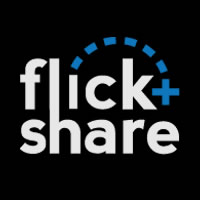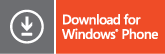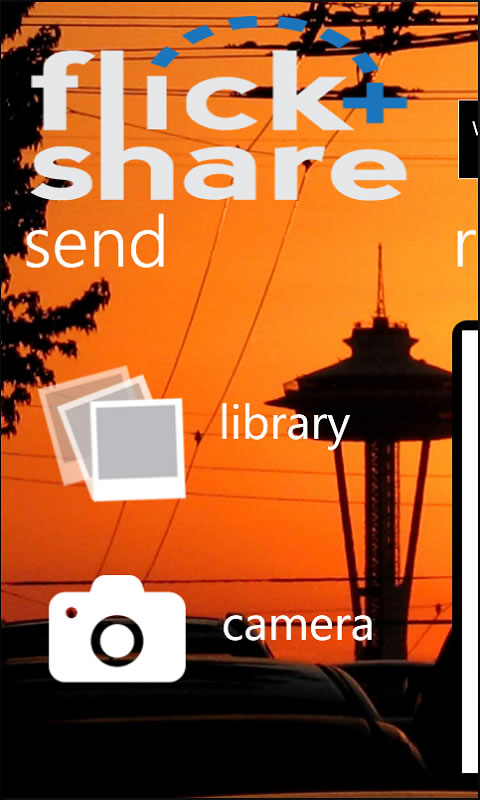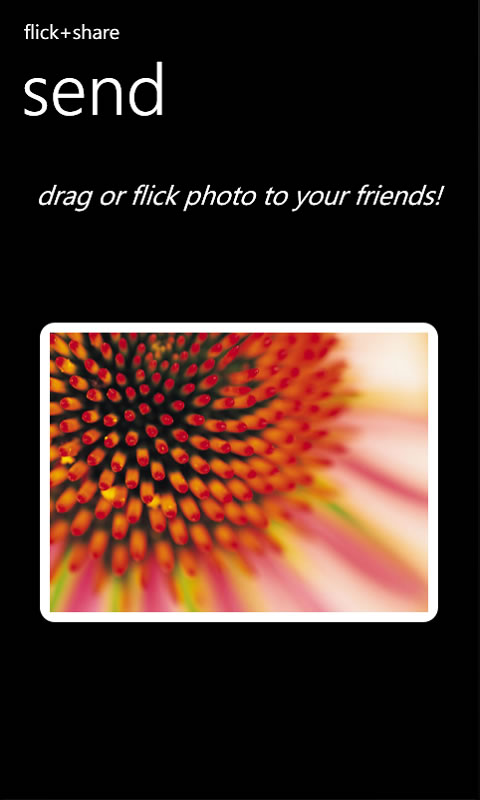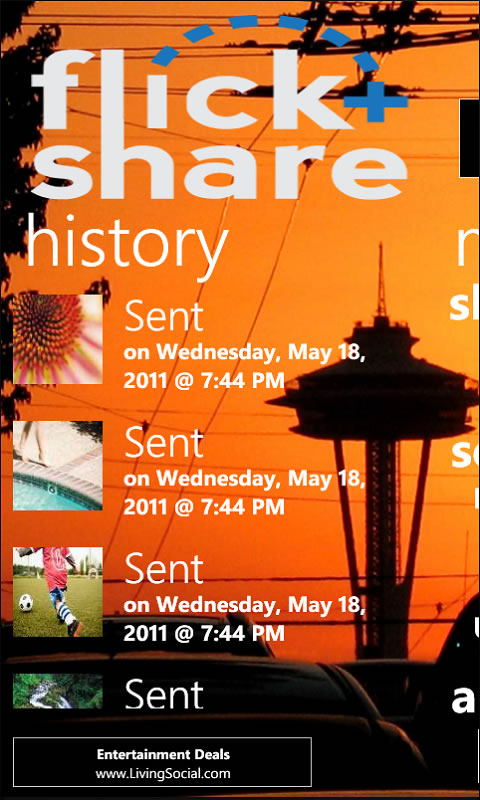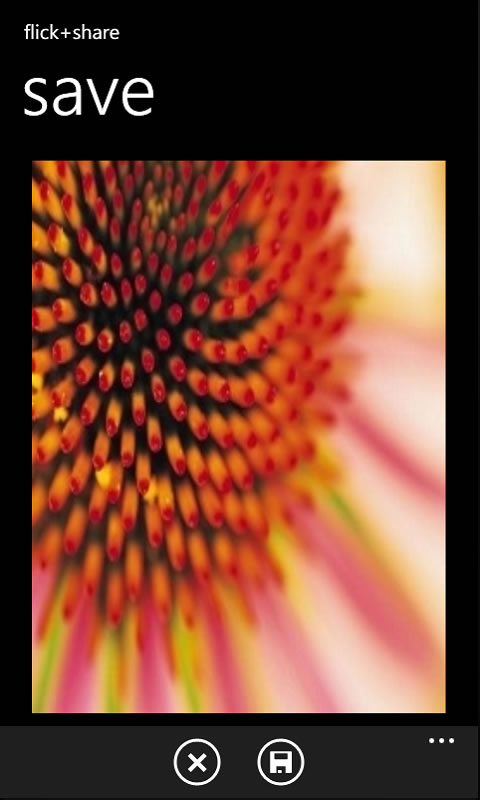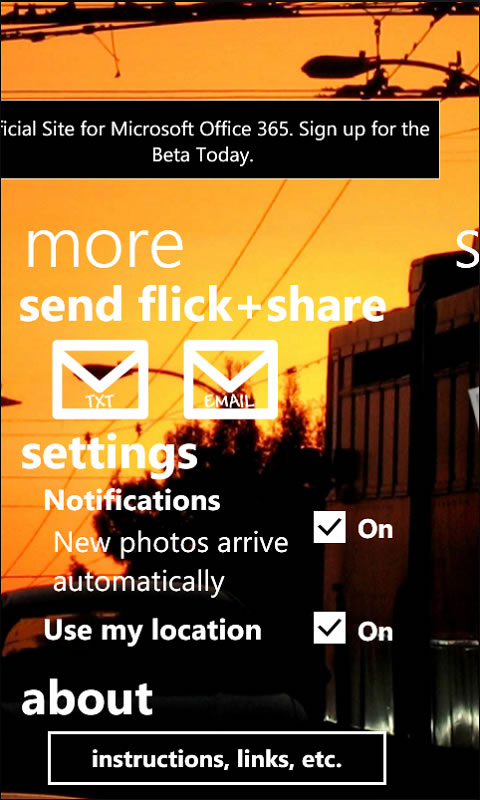Free Flick + Share App Goes Mango and Launches Android App Too
September 22, 2011 No CommentsNot only has Flick + Share recieved a Mango update, they also have launched their Android version as well so you can share pictures with friends outside of Windows Phone (even though you should be convincing them to switch lol). Flick + Share is a fun
Developer: Tufty Time
With a simple flick, you can send a photo from your phone to any Windows Phone or Android phone around you!
We’re now on Android too, so you can share with WAYYYYY more people! Have your Android friends search for ‘flick+share’ today!
*** Version 1.3 Update: ***
- No more duplicate photos in ‘nearby’ so you can have more fun browsing!
- Stability fixes
- Android compatibility
- Mango-ready for fast-app switching
App Info:
With a simple flick, you can send a photo from your phone to any around you! Instantly transfer that wicked pic you snap at the bar to your friends, or let that new friend send you the group photo they made everyone pose for.
flick+share uses only your location to send any photo you choose from your phone to people around you – No phone numbers, email addresses, usernames, Facebook searches, or carrier pigeons to worry about. Just launch flick it and it magically connects you with those around you – You’ll even get notified when new photos are available near you!
When you receive a photo, you can view it in detail and save it to your local library by tapping it.
Our goal is to make flick+share the best on Windows Phone, but we are working on bringing the love to your Android and iPhone friends soon so that you can share with them as well!
HOW TO SEND PHOTOS
Tap the library button to choose a photo from your phone’s library. Tap the camera button to take a picture now to send.
After choosing a photo, just drag or flick the photo to the edge of your screen toward the phone you are sending to! (The photo will outline in green). Of course, make sure your friends have flick+share open to receive your photos!
HOW TO RECEIVE PHOTOS
If you allowed notifications, do nothing! You should get the photo automatically when flick+share is open (if you are not on the receive frame, you will see a notification bar at the top of the app).
If you did not allow notifications, you need to tap the refresh button that is on the receive frame soon after the photo is sent.